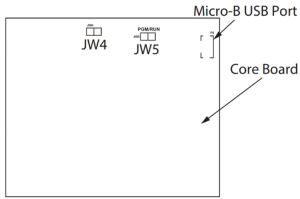Dear Valued Customers,
Thank you for your business and continued interest in Mircom’s Fire Alarm Systems.
This document serves as a technical review for the FX-400/FX-401 series panels.
1. FW/SW Compatibility
Below the Firmware and Configurator version compatibility table can be seen:
| Basic Operations | Main Features | ||||||
| Configurator Version | Firmware (FW) Version | Connect | Get Job | Send Job | AR/Buzzer Silence | Subsequent Alarm | Updated GG CCC Dialer Report |
| 2.1.2 | 2.1.9 (Recommended) | ✓ | ✓ | ✓ | ✓ | ✓ | ✓ |
| 2.1.7 | ✓ | ✓ | ✓ | ✓ | ✓ | X | |
| 2.1.3 | X | ||||||
| Below 2.1.3 | X | ||||||
| 2.1.1 | 2.1.7 (Recommended) | ✓ | ✓ | ✓ | ✓ | ✓ | X |
| 2.1.3 | X | ||||||
| Below 2.1.3 | X | ||||||
| 2.1.0 | 2.1.7 | ✓ | ✓ | ✓ | ✓ | X | X |
| 2.1.3 (Recommended) | ✓ | ✓ | ✓ | ✓ | X | X | |
| Below 2.1.3 | X | ||||||
| 1.0.20 | 2.1.7 | X | |||||
| 2.1.3 | X | ||||||
| 1.0.80 (Recommended) | ✓ | ✓ | ✓ | X | X | X | |
| 1.0.75 | ✓ | ✓ | ✓ | X | X | X | |
| 1.0.73 | ✓ | ✓ | ✓ | X | X | X | |
| 1.0.19 | 2.1.7 | X | |||||
| 2.1.3 | X | ||||||
| 1.0.80 | ✓ | ✓ | ✓ | X | X | X | |
| 1.0.75 (Recommended) | ✓ | ✓ | ✓ | X | X | X | |
| 1.0.73 | ✓ | ✓ | ✓ | X | X | X | |
| 1.0.18 | 2.1.7 | X | |||||
| 2.1.3 | X | ||||||
| 1.0.80 | ✓ | ✓ | ✓ | X | X | X | |
| 1.0.75 | ✓ | ✓ | ✓ | X | X | X | |
| 1.0.73 (Recommended) | ✓ | ✓ | ✓ | X | X | X | |
𝐀𝐑/𝐁𝐮𝐳𝐳𝐞𝐫 𝐒𝐢𝐥𝐞𝐧𝐜𝐞: New flag option available in configurator – Check this option to change the Buzzer Silence button on the panel to Auxiliary Reset. For further details please visit LT-6710.
𝐒𝐮𝐛𝐬𝐞𝐪𝐮𝐞𝐧𝐭 𝐀𝐥𝐚𝐫𝐦: New flag option available in configurator – This feature lets you assign input devices to zones. The LEDs of the RAX-1048TZDS act as zones. If an alarm is activated in a zone, and the signals are silenced, then a subsequent alarm in the same zone does not resound the signals. For further details please visit Section 5.10 of LT-6710.
𝐔𝐩𝐝𝐚𝐭𝐞𝐝 𝐆𝐆 𝐂𝐂𝐂 𝐃𝐢𝐚𝐥𝐞𝐫 𝐑𝐞𝐩𝐨𝐫𝐭: The GG CCC portion of contact ID message is now used to provide direct linkage to the loop number, address number and sub-address number (if applicable). With this update, the FX-400/FX-401 treats the CCC as a representation of the device address and the GG as both the loop number and the sub-address number. For further details please visit the relevant product update bulletin released (PUB-FAP-24-041) and published on the Mircom website.
* Regardless of what configurator version is used with this version of the firmware, the updated GG CCC Dialer Report will be communicated to the central station, however, for configurator versions before 2.1.2 the internal advanced CID report generated will not be based on the updated GG CCC format.
2. Connection Options for Configurator and Firmware Setup
The different connection options available on the FX-400 Series will be reviewed. Out of the 3 introduced methods below, Method 1 is the recommended method for connecting the FX-400 to your laptop/PC.
Method 1 – Through USB A to micro-USB Cable (Connection to Core Board) – Recommended
This method is available for core board’s which have a sticker showing “SO-289 v3.0.1” or “SO-479 v3.0.1” (or a number higher than 3.0.1). The plug-in core board is shown in the figure below.
To establish a connection, connect the USB cable to a USB port on the computer, and to the USB port on the FX-400/401 plug-in core board. This port is labeled P5.
Methods 2 & 3 are available for plug-in core boards which do NOT have a sticker showing “SO-289 v3.0.1” or “SO-479 v3.0.1” (or a number higher than 3.0.1). Methods 2 & 3 require MGC-CONFIG-KIT4 Fire Panel Configuration Kit (this kit includes the cables required to connect the laptop computer to the Fire Alarm Control Panel).
Method 2 – Through USB A to USB B Cable (Connection to Main Board)
Figure 2 shows the connection schematic for Method 2.
Method 3 – Through USB A to USB B cable connected to UIMA4 Interface (Connection to Main Board)
Figure 3 shows the connection schematic for Method 3.
During first time connection of the panel to the PC/Laptop in methods 2 & 3, there is a chance for the PC/Laptop to freeze due to a Windows-related issue. Once this occurs, please do not shut down your PC/Laptop and wait for a few minutes until the PC/Laptop is no longer frozen. Then by following section “1.4.3 Configure the Device Manager for USB”, in the “LT-6710_FX-400_Configuration_Guide”, the Microsoft Serial Ballpoint can be disabled, so that this bug will no longer occur.
We thank you for your continued support. If you have any questions or comments, please contact us directly at: [email protected]
Best Regards,
Mircom Group of Companies