Mircom has released upgraded Configurator Software System Design Studio version 1.3.0 and Firmware version 3.15.1 compatible with all OpenBAS NX Controllers, OpenBAS HV-LEARN and OpenBAS-NWK-ETH3.
Note: Please read this entire document before upgrading systems to ensure all compatibility issues are addressed and to ensure correct upgrade procedures are followed.
New Features
- Debug your logic efficiently with live values directly in the logic tab (ladder editor)
- Improve your workflow with offline logic editing and upload all your changes at once
- Copy, move and remove multiple logic instructions at once
- See what’s really going on with a Debug point feature (breakpoint feature)
- Optimize your fieldbus with the Fieldbus Statistics window
- Use your OPENBAS-NWK-ETH3 as a standalone controller with support for the logic tab, schedules and much more
- Read and Set SPI-NX points directly from the OPENBAS-NWK-ETH3 logic tab’s Assign instruction
- Script compiler improvements:
- Declare keyword preventing point names from saving to the controller
- Online keyword for remote point status detection
- FX-3500 and FleX-Net printer port protocol support on OPENBAS-NWK-ETH3
Enhancements
- Use expanded result float registers as regular result registers
- Set timer present values from names and points table
- Improved offline as slave detection over BACnet
- Open bootloader tools for firmware upgrades directly from the Information tab
- Enable and disable OPENBAS-NWK-ETH3’s SPI port
- Username and password protection for importing and saving projects
- Improved detection of Notepad++ installations
- Prevent screen flashing during configure from script
LIVE VALUES IN LOGIC TAB
Left click on any instruction to see the Present Values of the instruction’s points. With one instruction selected, hold the Shift key and left click on another instruction to select a range of instructions. All points from the first three selected instructions will have their Present values displayed.
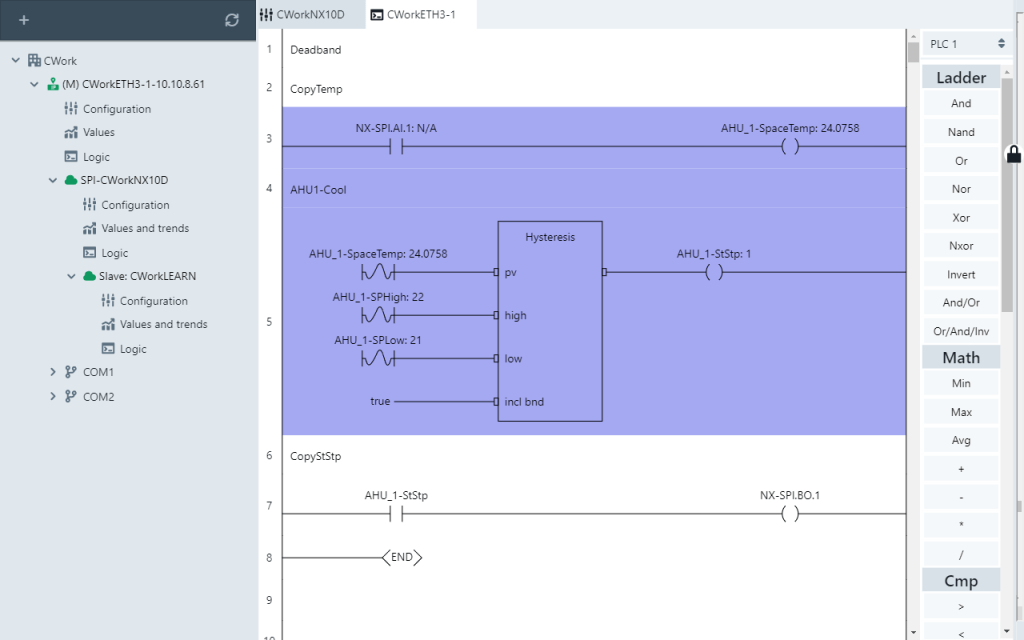
Offline mode in Logic tab (offline ladder editor)
Offline mode allows for copying or removing blocks of instructions without affecting the logic currently running on the controller. Offline mode is represented by the rung numbers at the left side of the PLC being highlighted along with an orange Logic tab icon. Each PLC has its own online or offline state which is quickly visible from the Logic tab’s right click context menu.
- To enter offline mode left click (and optionally hold Shift key and left click another instruction) to select one or more instructions and then:
- Drag and drop the selection onto another instruction to copy and paste all selected instruction rungs above the instruction they were “dropped” on. This will increase the total number of rungs that can be viewed/modified in the current PLC.
- Right click any instruction that is not currently selected and select Copy above here to copy and paste all selected instruction rungs above the instruction that was right clicked on. This will increase the total number of Rungs that can be viewed/modified in the current PLC.
- Right click the selected instructions and click Remove Rung(s). This will decrease the total amount of Rungs that can be viewed/modified in the current PLC.
- To save changes to the controller and return to online mode right click the logic tab and select:
- Refresh current PLC will reload the PLC from the controller and any offline changes will be lost.
- Upload PLCX to controller will save all offline changes in PLC X to the controller.
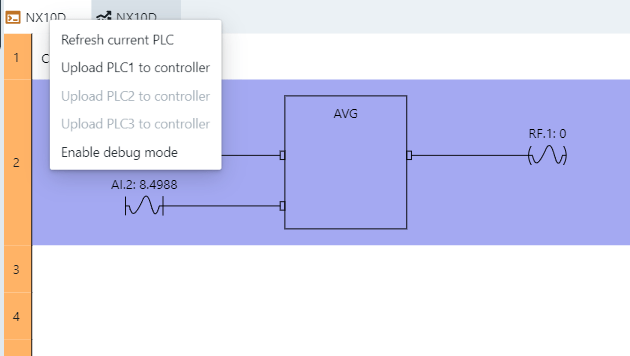
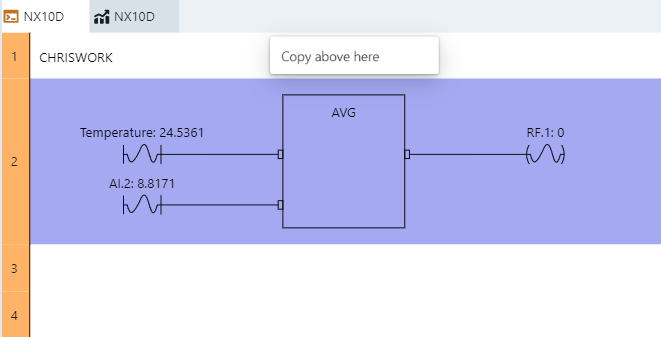
Debug point (breakpoint)
Sometimes the same point gets used multiple times in various instructions. In these cases, the Present value may fluctuate, and it can be impossible to tell what the present value was at a specific instruction. Now there is a Debug mode that can be enabled through the logic tab’s right click context menu that will cause the controller to halt when the Debug point is Set to True (1). By default, the Debug point is RES_BIT_246. For example, if you wanted to see what the value of RES_FLT_40 was directly after a multiplication instruction in rung 1, you could add an Assign instruction in rung 2 to copy Int.1 to RB.246. Once the controller is halted, you can left click the multiplication instruction to see values directly in the Logic tab.
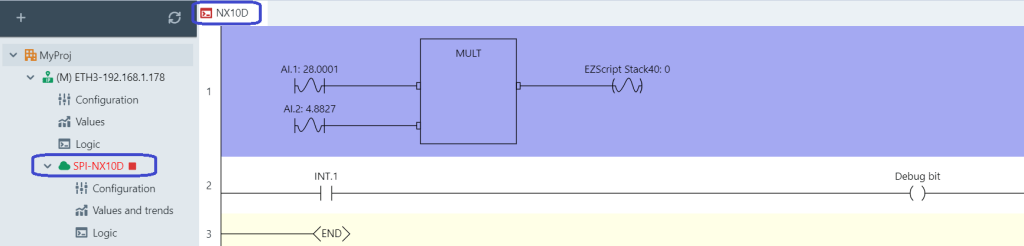
Fieldbus Statistics
There is now a button found within the Configuration->Communication sub-tab for all NX controllers. It opens a window with various statistics about the COM1 and COM2 fieldbuses such as counts for Ok, Error and Lost packets, Remote point polling cycle times and more. There is also an EEPROM write counter which can be a helpful indicator to verify the EEPROM is not being written too often.

Compatibility Chart
Below table shows the System Design Studio compatibility with OpenBAS hardware.
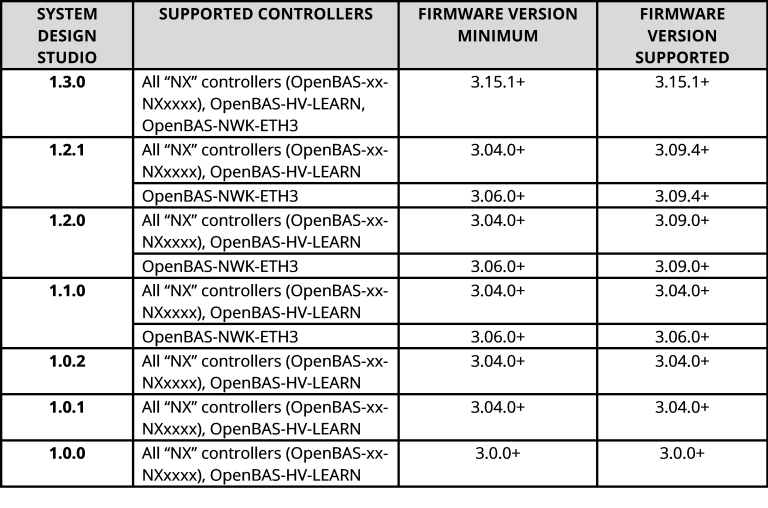
Known Issues
Blocked Installation on PC/Laptop
If you get the below warning while launching the System Design Studio installer, right click the installer, select properties, check the unblock button at the bottom and click OK. Launch the installer again.
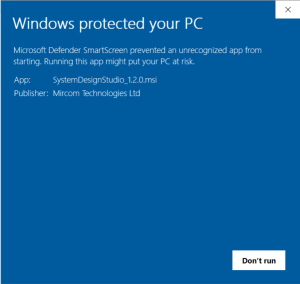
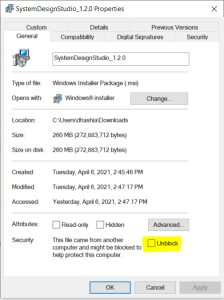
Other
While the new firmware is being released on the website, shipped products may continue to have the existing firmware (See LT-6630 – Driver installation and Firmware Upgrade Procedures) , as the existing stock is depleted. Installers are encouraged to update new installations but are free to keep existing systems running at a previous version if they are simply replacing defective parts. Mircom strives to offer the highest quality products and services. On occasion, an issue may require field action and we regret when these issues arise. As part of our commitment to quality, we incorporate any findings into a continuous improvement process to better serve our customers in the future. As part of our support offering, please feel free to contact us with any inquiries or assistance you may require.
If you have any questions or concerns, please visit the Mircom Technical Support Forum at:
https://mircom.com/technical-support/ or contact the Technical Support Department directly.
Did You Know?
You can download OpenBAS software:
https://mircom.com/technical-support/documents-firmware-software-downloads/openbas-downloads/
We have FAQ’s (Frequently Asked Questions) to troubleshoot our products:
https://mircom.com/technical-support/mircom-frequently-asked-questions/
We Want Your Feedback
We are always looking for your feedback on our Products and Solutions.
- Suggestions, Ideas, Needs, Problems
- Project Wins & Losses
- Case Studies & Installation Photos
- Sales & Marketing Tools
- Anything else that help our business grow together
If you have any questions or comments, please contact us directly at: [email protected]


