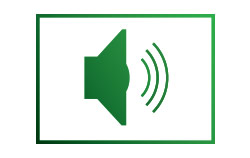
Please make sure your configurator software is up to date.
Yes, they can be integrated as slave panel in the existing network of TX3 panel. The firmware of all the panels should be version 3.7.XX and above.
No, you cannot downgrade the firmware in the TX3-256 panel.
Before replacing to new panels, please make sure:
Mircom had to perform interim changes in all TX3 panels to overcome supply chain issues which were caused due to pandemic. The TX3-256 models will require:
Please check the MD-XXXX and the panel model. Our TX3-256 panels are not compatible with traditional IP module. Few interim changes had to be made on all TX3 panels to overcome supply chain issues which were caused due to pandemic. The IP add on board is replaced with TX3-IP-256/TX3-IP-NP-256 modules.
Video/GUI issue:
Ensure that the Video screen saver is of the same format as the TXTOUCH’s default screen saver and that the resolution of the video-screensaver is the same resolution as the default screen saver.
Under “ More Options” folder, ensure that the configurator’s admin password is the same as the admin password of the TXTOUCH’s unit. For more information, please see Instruction Manual
Yes, this can be done within the “More Options” menu. Complete all requirements for email outgoing messaging and ensure that all tenants’ records have email accounts for full functionality. For more information, please see Instruction Manual
Yes, you simply connect to the all TX3-series system via the configurator. You simply use the IPtool to find their IP addresses. Once done, you configure and connect. From there you can change the display, color to tenant’s update instantly with ease.
Yes, all that is needed is to either us a Grand Stream SIP services for VOIP integration and use OnSip Video compression compatibility ( H.264). For more information please see Instruction Manual
Yes, All Mircom’s telephone access systems are trilingual and can be easily converted to French or Spanish. Please consult the instruction manual for further understanding.
Send an email to Mircom Technical Support at [email protected] with the following info:
It is blank. Leave the password field empty and click log in.
Make sure that your Windows Security is updated (Please see P2 of Access Control). If the issue remains, please contact our Tech Support.
The following could be the cause:
Change telephone line demarcation point.
Replace CFAST due to corrupted database and/ or ODBC data links.
RS485 BUS is separate from the USB/RS485óPC connection.
Update the firmware.
Replace the board if voltage supply to the MIC is below 4.5Vdc or replace keypad if Mic impedance is not 1.2Kohms.
If the unit comes back online, then Key pad or ribbon connector will require change-out at a later date. If it happens again, replace the keypad and ribbon cable
Replace CFAST.
The Lithium Crystal Display is freezing up. Ensure that the system has and inside heater ( on a different power supply) has been installed within the TX3-8U/C unit.
Positioned at the top right general area, on the Telephony board ( MD-1086)-Right-upper-mid of the MD-1086 assert dip-switch#7 . Then turn the system back on
Isolate all communication and shield ground points from the elevator ground points.
Use international analog/VOIP converter with new VOIP service to reconvert DTMF signalling to N.A standards.
Verify the demarcation patch point is causing the issue and then re-punch-down;
Change out the power supply. Ensure the power supply ground is connected to the power ground and not the communication ground.
Use a analog/VOIP service to service the lines through the internet instead of analog lines.
TXTOUCH’s power module is damaged from generator testing. Replace the power module and protect the TXTOUCH by installing a UPS.
| The radio is signal is coupling through the Tip and ground point. Connect and isolation transformer to separate the telecommunication unit’s ground point from the building’s ground point ( the bridge to the Tip and Ring is demodulating the AM signal). If the coupling AM voices is still apparent, but less, then replace the main board with our most current version. Our new version has AM band filter that blocks the mid AM signals. |
Yes, it is important and required as per NEC as well as FCC regulations. The telephone access unit should and must be grounded to the same communication bond point as the Building’s communication equipment. A confirmatory test to determine if the communication bond is the same ground point as the telephone ground is by measuring the voltage ( in ONHK mode)between the Tip and the equipment ground. The potential between the two points should be as low as possible ( 0>x<275-300mV).
No, the Tip and Ring Telephone lines does not matter how you connect then to the line connector. Tip/Ring for connector one and Ring/Tip for connector two.
Displays can become blank because of poor ground issues. Make sure the TX3 telephone entry panel’s chassis is connected to a GOOD ground point (<50 ohms) and power cycle the panel. The display should come back.
24VDC, 5 Amp switching power supply per unit
All TX3 telephone entry/per unit and access control/ per unit are running off a (PS-4P) 40 VAC power supply.
Yes, Mircom is highly flexible to the client’s needs and can perform custom manufacturing requirements depending on job and task requirements. Please contact a Mircom rep to determine the viability of product customization.
Yes, they can. This can easily be done within the configurator configuration. For more information, please see instruction Manual.
No, This is a customize software configuration consideration and can only be customized by Mircom at an additional cost. Installing OEM software on TXTOUCH systems will void warranty.
NOTE: Use the Super-user card to gain access into the unit before re-syncing the lockset with the HUB.
NOTE: Use dipswitches for the HUBS to organize the RS485 HUB addresses;
Upload the encryption key before you can create a configuration file and connect to the HUB(s) and Locksets;
If not, then verify wiring ( you should see and sync with the HUB);
For more, please see Instruction Manual
| · Verify that the card encryption type is checked off within the configurator access point’s configuration;
· Ensure that the board’s signal ground is stable; · Ensure that the DATA0 and DATA1 is properly connected; · Ensure that the card reader cable is shielded and properly grounded to a separate communication ground away from the board’s signal ground point; · Ensure that the card reader is fully functional; · Ensure that the power supply for the card reader is measured at 12 vdc ( referenced the “ common” signal ground when connected and not below 12 Vdc; · Ensure that the Card operates at the same frequency as the card reader; · Ensure that the card reader’s cable is less than 350-450 ft in length; and · Ensure that the card reader cable is not running alongside very high current draw loads. |
Verify that the IP network has no through-put issues.
Ensure that the network does not have through-put issues or network bottle-necks.
Controller registries of last update entries are not registering- communication issue.
• Verify that you properly connected the RS485 line to each panel units and that no lines are crossed;
• Ensure that EOL ( End-Of-The-Line) resistors are property terminated on the RS485 network; and
• Visit U5, below for more information on network RS485 stability.
Ensure that there is only one unique card ID#, FCC# and not two. In most cases, the configurator would dis-allow multiple card entries. However corrupted files may be too corrupted to distinguish identical card IDs.
Ensure that the configurations were sent to the controller with no failures.
For more information please see the Instruction manual.
Circuit Supervision is used to alert the operator the continuity state of a cable. You must use 22KOhm resistors in series and /Or in parallel to distinguish from short, Open and short/Open supervision. For more information please see the Instruction manual.
A correlation is used to generate an action based on an input or condition. For more info, please see instruction manual.
The user access level defines the ability to have authorized access through a restricted point or area. Access levels can be found within the left GUI pane.
You connect a card access panel up with a reader type ( compatible to the unknown card) then check one box at a time then swipe to see if you see the ID number on the event viewer. Continue the process until the card number is visible. If the card does not make the card reader beep then you do not have the right card reader type corresponding to the card.
Ensure that only one administrator is using his/hers database to update the network and not more than one administrator. If you have to administrator with two separate databases, then please perform a “GET” before updating the system. Once update is complete, use “SEND” to push the updated configuration to the units/or nodes.
“3333” is the installer’s code for configuration changes to be allowed.
Note: to get to the installer’s level, the client must first dial “9999”
Note: There is no way to recover the passcode. The panels will have to be factory reset at Mircom.
| It is blank. Leave the password field empty and click log in.
Note: : all user privileges such as administrator, manager and operator have no set default passwords. From this leave the password field empty when logging in for the first time. |
Card reader or Card reader cable is damage.
Once you determine the faulty panel, upgrade the firmware to the panel. Use direct USB connection to the panel for firmware upgrade after recycling the power. Then put the panel back online. Ensure that the panel is properly grounded.
The output dry contact can wear with time. Tx3-series Dry SPDT UL operation zones are : 0.5Amp@120VAC to 5Amp@30Vdc and have Mean Time Between Failure of 1,800 cycles per hour or a total of 50,000 operations in one life time (100days @ 500 door opens per day). A typical SPDT relay wear points is the contact between the contact or continuity between “ common” and “NO” or “NC” . After a while, in high traffic zones the resistance exceeds the input sensing of the device. From that, all that is required is to change dry-SPDT relay point for immediate corrective action. Other factors associated to dry-SPDT relay wear is high current feeds. In some cases, it’s the high inductive rush current that causes dry-SPDT relay failure. In this case, examination of the inrush current should be measured if fast relay wear has been noted.
Yes, Absolutely, the Snubber circuit eliminates abnormal and harmful reactive current surges through wet and output relays. Without Snubber circuits, relays will not or eventually fail after experiencing relay jitter ( for dry relays) and/or raised ground voltage levels ( through wet relays causing abnormal electronic operational failures). These reactive effects increases with increasing magnetic flux ( the core holding strength to MAGLOCK systems).
For the TX3 series card access panels you have 2 powered/wet outputs #7 and #8 that supplies a 12Vdc ( solid-state) 1 amp-shared for door strikes and maglocks, within fire code requirements.
No, unfortunately, it is the installer’s responsibility to conduct a respectable site feasibility study, with appropriate product recommendations, based on the study, to determine what is required to ensure system stability
Their should be a 24VDc, 5 AMP power supply used to power 4-to-5 access control modules.
| The Elevator Restriction 2012E boards are sensitive to AC variation which creates relay jittering caused by the EMI influence on the induction magnetic relay. The tolerances of this are not determined. From this, elevator restriction modules cannot be used for AC input feeds, only small DC feeds. |
All TX3 telephone entry/per unit and access control/ per unit are running off a (PS-4P) 40 VAC power supply.
| You always RMA the unit to the same distributor/receiver-ship. First and foremost, please call Mircom to get a case number to attach to the distributor’s RMA number. This will ensure that you will be appropriately reimbursed and that Mircom will have the means on product improvements. |
We have a three year warranty from the date of purchase. However, if the cause of the damage was caused by feasibility site neglect then warranty can be void.
If you bought the panel through a distributor you need to go to them for the RMA process.
If you bought the panel directly from us please go to our website (www.mircom.com), click on support, Customer care, RMA: Submit Return Material Authorization and follow the instruction.
Please contact our sales team for the requirements of our preferred dealer program.
Connect to the panel using the default level 3 passcode of 9999. Once connected go to monitoring>right click on the Voice Entry System>Set Passcode>Enter the old and new passcode and press OK. Your passcode should change successfully.
The level 3 passcode can also be changed from the front keypad. For more info, please see instruction manual.
Note: This must be done to ensure the security of your site.