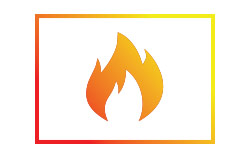
Mircom panels starting with FX-XXXX Series are proprietary panels, which can be programmed by a particular user ESD number. To reprogram a panel, you will be required to fill out a panel takeover form, after which the existing ESD number of the panel would be transferred to your account temporarily, so you can program the panel.
For further assistance, please contact [email protected]
While FleX-Net V11 does not support Advanced Protocol, several System Sensor devices are now equipped with AP addressable rotary switches. The devices will continue to operate in ‘CLIP’ mode, provided that the address remains within a value of 1 through 99. If an AP device is addressed outside the range 1 through 99 and connected to an earlier than V12 panel, that device will be treated by the panel as an ‘unconfigured’ device at address 00 regardless of the actual code wheel setting.
Please note that some devices such as the MIX-COSAP/MIX-FC351AP will only operate in AP mode. Please refer to the FleX-Net Device Compatibility Guide for further information LT-1023 Device Compatibility Guide.
UL listed – APB200, APB200-LF. ULC listed – APB200COA, APB200COA-WH, APB200A-WH
Before conducting any upgrade to V12, contact Mircom Application Group at [email protected] to determine an appropriate system upgrade plan.
You might also want to read the V12 launch announcement for more information.
You will require the use of the MGC Fire Panel Configuration Kit: Model #MGC-FACP-CFG-KIT1 to downgrade your new board from V12 to V11.
The MGC Software Update Wizard is a stand-alone program that enables you to upgrade or downgrade the firmware on a single CPU in a FleXNet/MMX system.
For further information regarding the MGC Wizard, please refer to the MGC Network Firmware Update Wizard document posted on our Web site.
Model #MGC-FACP-CFG-KIT1. This kit contains all the required interface components, such as adapters, cables, etc., to be used with the MGC Configurator tools, along with the MCG software update wizard.
The panel event “Loop re-initialization” is related to the start-up polling period of Advanced Protocol (AP) devices. The event typically occurs following the panel system start-up process or removal/ restoral of an Advanced Logic device. The event will restore once all AP devices have successfully re-initialized with the panel.
Before conducting any upgrade to V12, contact Mircom Application Group at [email protected] to determine an appropriate system upgrade plan.
You will require the use of the MGC Fire Panel Configuration Kit: Model #MGC-FACP-CFG-KIT1.
It may be necessary to upgrade other system integrated equipment such as the INX-10A booster panel.
FleX-Net V12 enhancements include:
Yes, the panel hardware can be used for either V11 or V12. This is strictly a firmware/software upgrade.
As for device compatibility, please refer to the panel device compatibility documentation.
A total of three AP addresses (1 Sensor + 2 Modules) will be reserved per single MIX-COSAP/MIX-FC351AP and APB200 combination. Please refer to the ‘MGC FleX-Net Sales Guide (COSAP)’ for diagrams and further details. V12 uses sub-addressing, only 1 physical address is used.
The MIX-COSAP/MIX-FC351AP detector provides both fire and carbon monoxide (CO) detection. The detector provides a test means whereby it will simulate an alarm condition and report that condition to the control panel.
Such a test may be initiated at the detector itself (by activating a switch) or initiated remotely on command from the control panel.
There are four test methods:
FleXNet utilizes three-part semantic versioning to differentiate between software versions. The change in the software version numbering is dependent on the type of change that has occurred between two versions.
The degree of change (major, minor or incremental) is indicated by the position of the number between decimal points, e.g. Version V11.1.0 to V12.1.0 would indicate a major change to API has occurred, affecting backwards compatibility.
The temp-4 tone (built-in to the APB200 & APB200-LF Intelligent Sounder bases) is emitted during the activation of a CO operation within the MIX-COSAP device.
The CO alarm Input Zone must contain the ‘CO’ flag (F4 column within the MGC Configurator) to drive the temp-4 tone.
To check the software version of the MGC Configurator, select the ‘Help’ menu within the Configurator, then ‘About MGC Configurator’. The software version is displayed there.
To check the firmware version on a panel, press the menu button, or ‘M’ symbol, then hold the info button, or ‘?’ symbol.
Alternatively, the firmware version is displayed on the panel LCD display during the initialization process or system start-up.
The Mircom Application Group can be reached via email at [email protected]
OpenGN can be used to graphically monitor and control a V12 FleXNet system.
To upgrade to V12, please contact the Mircom Application Group at [email protected] to determine an appropriate system upgrade plan.
Mircom recommends that all technicians become familiar with all new product enhancements. There are multiple avenues available for knowledge acquisition that will depend on the level of knowledge required.
The Mircom web site is a great resource to navigate all available training channels.
Mircom recommends the usage of the MGC Fire Panel Configuration kit for all v12 installations.
Yes, the configurator version must match the firmware version in order to perform any configuration functions.
This is to ensure that features within the configurator are supported by the firmware within the panel.
No, the same CodeMeter key (Silver or Grey in colour) can be used with either Configurators, provided that the key is programmed for FlexNet/MMX use.
No, the APB200 sounder base and the B200 sounder base can not be powered off the same auxiliary VDC source
Before conducting any upgrade to V12, contact Mircom Application Group at [email protected] to determine an appropriate system upgrade plan.
You will require the use of the MGC Fire Panel Configuration Kit: Model #MGC-FACP-CFG-KIT1.
No, since this requires hardware as well as firmware changes.
No. Panels must be on the same version to interconnect.
Yes, it is possible to install both the V11 and V12 Configurator Programs on the same PC.
However, this is limited to the latest software version V11.11.7 for V11 and V12.1.9 for V12. Installing an earlier version to that mentioned in this note may increase the risk of potential data loss. It is strongly recommended to perform a database backup prior to installing a new Configurator version.
If you are unsure, please contact technical support for further clarification prior to installing the configurator software.
While the panel firmware can be upgraded or downgraded to either version, a configuration created in a higher software version cannot be downgraded to a lower software version.
While FleX-Net V11 does not support Advanced Protocol, several System Sensor devices are now equipped with AP addressable rotary switches. The devices will continue to operate in ‘CLIP’ mode, provided that the address remains within a value of 1 through 99. If an AP device is addressed outside the range 1 through 99 and connected to an earlier than V12 panel, that device will be treated by the panel as an ‘unconfigured’ device at address 00 regardless of the actual code wheel setting.
Please note that some devices such as the MIX-COSAP/MIX-FC351AP will only operate in AP mode. Please refer to the FleX-Net Device Compatibility Guide for further information LT-1023 Device Compatibility Guide.
The ‘Get’ job function is not intended as a primary method to obtain panel configuration, since NFPA-72-2013 requires that a copy of the panel configuration file should be stored on the building premises in a non-writeable format (e.g. CD-R) at all times.
With V12, the ‘Get’ job function can be used to extract the job file from the panel with version V12.1.9 or later.
You must be logged in as an administrator when you install and run OpenGN. For more information, refer to the OpenGN Administrator Guide
To meet agency requirements, OpenGN must be installed in the same room within 18 meters (60 feet) of the Fire Alarm Control Panel. Non-UL/ULC applications may be installed up to the rated cable length based on the cable classification. For more information, refer to the OpenGN Administrator Guide
OpenGN is the only solution with a 3D graphical representation of the facility, which not only decreases response time but also provides accurate and aesthetic visual layouts of any facility or campus.
Off the shelf OpenGN supports most Mircom Fire Alarm Control Panels. However, OpenGN does have the flexibility to work with competitor fire panels. Please speak to your Mircom sales representative regarding customization.
Yes, OpenGN (v3.3 and higher) is equipped with Email Notifications.
No, OpenGN is a UL 864 9th edition and ULC-S527 recognized graphical annunciator. Instead, the connected Fire Alarm Control Panel sends out all events to OpenGN instantaneously as they occur, and OpenGN authenticates the data source as well as its sent data. As a result, the overall node count is not reduced with each OpenGN workstation
Yes, each monitor/control workstation (PC) requires its own CodeMeter dongle. For example, if you have 11 nodes in a facility and 2 monitor/control workstations (PCs), you will need 2 CodeMeter dongles, each carrying the required OpenGN licenses. Please speak to your Mircom sales representative regarding additional workstations (PCs).
Yes, OpenGN has the flexibility to forward all events to any number of PCs, whether they are local (another location in the facility) or remote (via Ethernet. Note: Internet connectivity is required).
Yes, any number of OpenGN software licenses can be combined onto 1 CodeMeter dongle, as long as only 1 workstation (PC) is present. For each additional workstation (PC), another CodeMeter dongle will be required with the equivalent number of licenses added to it.
OpenGN Licenses are sold by number of nodes, e.g. if you have Eight Nodes, you purchase 8 x OGN-FLSLIC-EXP:
OGN-FLSLIC-ONE – for One Node.
OGN-FLSLIC-EXP – for Two to Nine Nodes.
OGN-FLSLIC-STD – for Ten to Ninety-Nine Nodes.
OGN-FLSLIC-ENT – for One Hundred + Nodes.
OGN-KEY – CodeMeter Key for licenses; One key required per physically connected OpenGN Workstation.
Please speak to your Mircom sales representative regarding quotations.
Mircom offers 2 options for workstations (PCs): a UL or NON-UL version, depending on the application. Please speak to your Mircom sales representative regarding workstations.
The OpenGN Quoting tool has been created to assist in the quoting/ordering process. By filling in common questions about the job/project, the quoting tool will automatically provide required OpenGN Part Numbers, Quantities, and Pricing. Please speak to your Mircom sales representative regarding quotations.